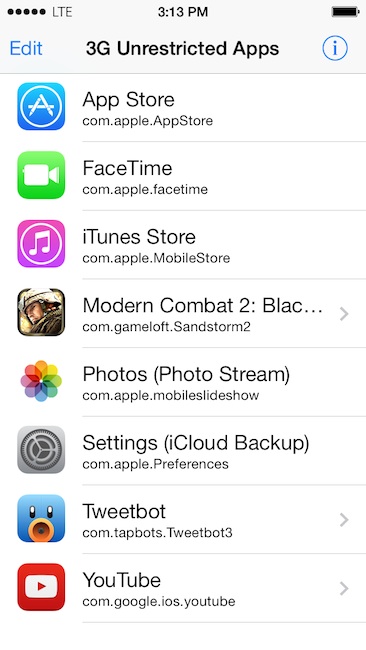-
Usage
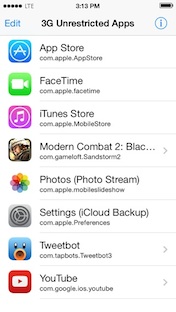
Once you install 3G Unrestrictor, you will have the app icon on your home screen. To use it, just start the config app and press the edit button, followed by the + button. Any app you add in the following screen will be able to use the internet on 3G without any restrictions.
Note: You can add any app you want, but only apps that are somehow restricted on 3G, will behave differently.
Adding mail to the list for example, will not do anything, since it has the same capabilities on 3G and WiFi.But adding the Twitter app "Tweetbot", will allow you to live stream tweets on 3G or LTE, which usually only works on WiFi!
-
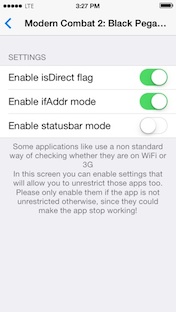
Advanced Options
If an application still doesn't work on 3G as expected you can try enabling the advanced settings. Some applications need a little bit of extra work to be tricked into thinking they are on WiFi instead of 3G.
To do that, tap the blue arrow next to the app in the 3G Unrestrictor config app to get into the advanced options screen.
Try enabling the isDirect flag first and if it is still not working try the IfAddr Mode.
Please restart the application you are trying to unrestrict after changing those settings. You can do that by double pressing the home button and then swiping upwards on the application you want to kill. After that start the application by tapping on it's icon on your devices homescreen.
-
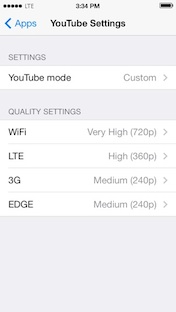
YouTube Options
3G Unrestrictor allows you to take full control of the quality of YouTube. It works with both the Apple YouTube app on iOS 5 as well as Google's App Store YouTube version available for iOS 6 and higher.
You can decide exactly which quality you will get on which connection. If you are usually on a fast 3G or LTE connection you can set it to very high and medium or low on slower connections.
You can also use the SBSettings toggles to quickly change the settings if you find yourself in a situation with a slow internet connection.
-
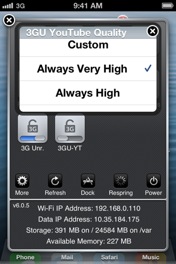
SBSettings Toggles
SBSettings is a very popular jailbreak tweak, which allows you to enable, disable and control many different features of the iPhone from anywhere just by swiping the statusbar from left to right.
Some of the most popular toggles are for WiFi, Bluetooth, Data, Airplane mode and many other things. 3G Unrestrictor comes with two toggles.The first one (3G Unr.) allows you to enable and disable 3G Unrestrictor overall.
This can for example be useful if you are running low on your data allowance and you want to prevent unnecessary use of data on 3G for the rest of the month. You can quickly turn 3G Unrestrictor off for the majority of the time and only turn it on when you absolutely need to do something on 3G like a FaceTime call.The second one (3GU-YT) allows you to control the quality of YouTube videos.
This is for example useful if you have setup YouTube to display videos in very high quality by default, but find yourself in an area with bad reception and a slow internet connection. If your video takes too long to load you can quickly change the quality settings to medium or low and reload the video to watch it without waiting for ages. -
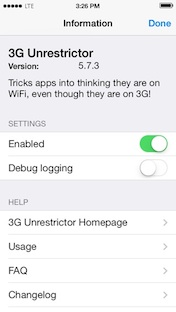
Debugging
If you email me about a problem and I need more information to help you, you need to enable the debug mode and send me the log file.
To do that tap the info button in the upper right corner of the 3G Unrestrictor config app and then set the setting "Debug logging" to on.The next step is enabling the saving of those logs to the iPhone. Go to Cydia and install the package "syslogd" and reboot your iPhone.
After enabling those things, please start and then quit the 3G Unrestrictor config app and then do what is causing you problems. If, for example, some app is not unrestricted correctly and is showing you the message that it needs to be on WiFi, start it and make it show that message.
After that transfer the file /var/log/syslog to your computer. The easiest way to do that is using the application DiskAid, which you can download for free for Windows and Macs at www.digidna.net/diskaid/.
Then send this log with a detailed description of your problem to [email protected]. In your bug report, answer those questions:
- What are you doing?
- What are you expecting to happen?
- What does actually happen?
After reporting your problem do not forget to disable the debug logging option
Warning: Letting the debug log option enabled will make the iPhone output a lot of information. This could fill up the iPhones hard drive and cause battery drain. Do not enable this option, until its really needed (Most of the time only if I tell you to enable it).
3G Unrestrictor 5Your Freedom on 3G!
Enables WiFi-Only features like FaceTime, HD-Quality YouTube videos and more on 3G and LTE.
-
Make and receive FaceTime calls while away from a WiFi network, even on AT&T. FaceTime Everywhere
FaceTime Everywhere -
Enjoy YouTube the way it was meant to be: In high quality and high resolution! YouTube In High Quality - Always
YouTube In High Quality - Always -
Use Photo Stream and iCloud backups where ever you are. iCloud On The Go
iCloud On The Go -
Download big apps, podcasts, TV shows or play games while on 3G or LTE. Much More
Much More